Some friends have emailed to ask how to enhance/burn eyelashes using Photoshop Elements. Let me just remind you that I am on a learning curve just like you. If you know of a better way, please let me know! I love learning new things!
Step 1: Open up a favorite picture in your Elements program. I chose this picture of Beach Bunny sportin’ her golden brown tan last summer.
Step 2: Zoom in on your picture by holding down “control” and “+” (on a pc). Click the burn tool (little, white hand). If there is another icon instead of the hand, right click it and scroll down to the hand.
Step 3: At the top of the screen select the pixel size (I chose 6 pixels) and the exposure (I chose 13%). Exposure determines how dark we will burn the lashes. I chose 6 pixels wide because that is about the width of Beach Bunny’s lashes. There is a tiny circle in her pony tail. That circle is 6 pixels wide. I went over each lash. It was kind of like applying a base coat of mascara.
Step 4: I centered her picture to make sure that both sets of lashes were symmetrical.
Step 5: Now with the burn tool still selected, I changed the pixel size just a tad smaller (4 px) and bumped the exposure up to 23%. This “coat” will be just a bit darker. In this step, I went over each lash again, but this time I drew on a few extra lashes. Keep in mind, that subtlety is key. I don’t want her to look like a child beauty queen.
Step 6: I centered the picture again. Now look for the sharpen tool. It looks like a blue triangle. If the icon isn’t there, right click it and select the triangle.
Step 7: Select 18 pixels at 14%. Now go over the eye lashes to sharpen them. I also went over her eyes to give them a little more shine. If you ever mess up on one of the steps, Elements is very forgiving. Just click the “undo” button at the top right of the screen. It will undo your last edit, and then you can try again. I like second (and third) chances!
Step 8: Ta-da! You’re done! Just hit “control” and “-“ to zoom out.
Here is the final edit:
If you watch the picture (below) carefully, you will see the before and after of her lashes in animated form. The differences are subtle, but it can enhance your subject’s eyes just enough to pop!

Go for it,







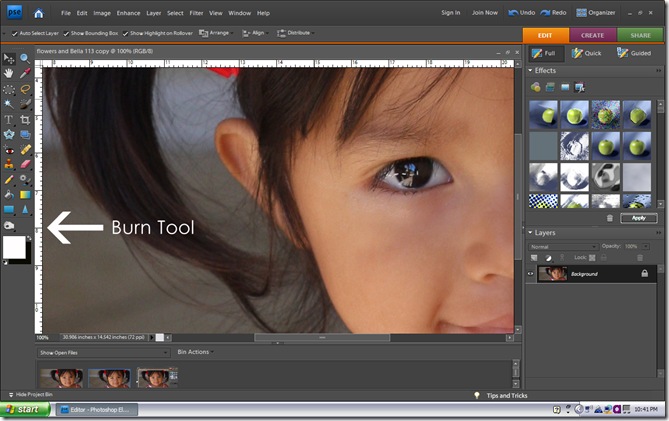

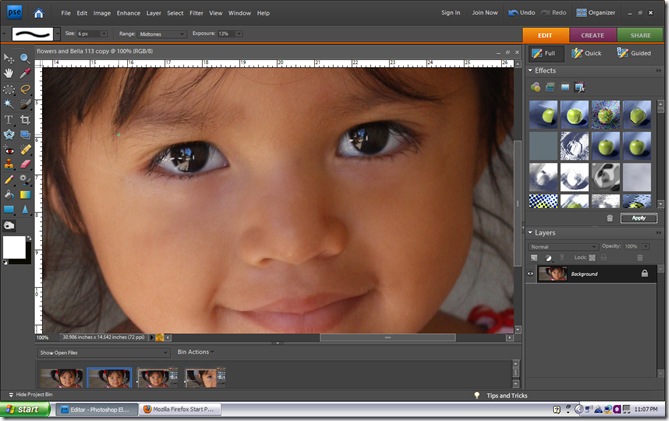








 Big Kahuna and I have known each other since we were kids and have been married for almost 15 years. We are passionate about our family, travel and serving God. We love helping people and bringing them hope. We laugh ourselves to tears watching classic episodes of Saturday Night Live and The Office. Summer is our favorite season, and we live for warm evenings playing with the kids on the beach.
Big Kahuna and I have known each other since we were kids and have been married for almost 15 years. We are passionate about our family, travel and serving God. We love helping people and bringing them hope. We laugh ourselves to tears watching classic episodes of Saturday Night Live and The Office. Summer is our favorite season, and we live for warm evenings playing with the kids on the beach.
 Big Surf is 14 years old. He's a voracious reader, focused, and spends hours building things. He is our resident techie and is also learning to play the violin. He loves to spend his free time playing baseball, flag football, or out on the trails by the house building his clubhouse.
Big Surf is 14 years old. He's a voracious reader, focused, and spends hours building things. He is our resident techie and is also learning to play the violin. He loves to spend his free time playing baseball, flag football, or out on the trails by the house building his clubhouse.
 Goofy Foot is ten years old. He devours his free reading books like there is no tomorrow. He is also the family comedian. If you see him, ask him to tell you a joke! He is tender-hearted, social and compliant. When he is not outside riding his bike, you'll find him drawing or writing a funny book.
Goofy Foot is ten years old. He devours his free reading books like there is no tomorrow. He is also the family comedian. If you see him, ask him to tell you a joke! He is tender-hearted, social and compliant. When he is not outside riding his bike, you'll find him drawing or writing a funny book.
 Beach Bunny is three years old. She is our sunshine! She joined our family through the unbelievable gift of adoption. Beach Bunny loves to snuggle with us and carefully takes care of her baby dolls. She is super silly and must say hi to everyone! One word that describes her is "joy".
Beach Bunny is three years old. She is our sunshine! She joined our family through the unbelievable gift of adoption. Beach Bunny loves to snuggle with us and carefully takes care of her baby dolls. She is super silly and must say hi to everyone! One word that describes her is "joy".

28 comments:
very nice technique. thanks for sharing.
Oh, I've seen this picture of your baby girl on your blog before! I think it's my favorite!!! SO CUTE!!
Thanks for the tutorial! ;)
I've tried this before but have never gotten it down yet. I will try it again for sure. I never added the sharpening part. Thanks...
Thanks I had no idea how to do that! I love that picture, your daughter is adorable!
Great tutorial! I love that you went over it step-by-step! I have seen tutorials where they just assume that everyone who looks at it is a Photoshop Pro!
Lori
OK...this is beyond COOL! What a great tutorial. - especially the last picture of the before and after. (How did you do that?)
Really, extremely generous of you. And so helpful. I've been studying LR and just bought Elements 8. Can't wait to try out your lesson.
Thank you,
Wanda (At Last...)
Thank you for the tutorial. That is a great way to enhance the eyes too.
Love your tutorial! I just tried it out and posted the picture on my blog. check it out and let me know what you think! I never would have thought to enhance eyelashes. It really makes a difference. Thanks!
OK. I tried. I really tried. I have elements 6 and it is giving me fits. I LOVE this tutorial...even I understood it. I still stunk at it but I tried right?
By the way, I went back and added the links so you can pull up all the swimsuits that you love :)
i cannot do this. too tedious tracing over every lash. and when i draw new ones they look weird.
How great that you guys tried it! Don't give up. It takes some practice. Expect the lashes to look weird at first. You won't perfect it in one day. Heck! I'm still learning to get it right. Give it a try again in a few days. You know what I wish I had? ...a digital drawing pen. That would rock the lashes in no time I bet. Until then, keep trying. I know you can do it!
Awesome picture without the edits.
Thanks for the tutorial. One of my goals this year is to learn to use Photoshop. I have had it for almost a year and get so overwhelmed every time I try to start editing a picture.
thank you so much, I love elements but don'tr know how to use much of it, any little tutorials or tips are much much appreciated.
1st time at your blog, and you have me officially wanting to purchase photoshop....ugh. *covet*
I really need to get photoshop, mac i-photo editing is NOT cutting it! By the way, I can't get over that precious face and her beautiful, sweet eyes!
Great Thanks...now I need to find time to learn this! your daughter's pic is beautiful
Hee Hee
great info--can't wait to try it, thx for sharing!
I've never done the burning in PS because Picnik has a lash tool, but I really love the subtle difference. I may just have to try it!
Gorgeous! Stopping over from Friday Follow! Meeting the nicest bloggers! Adorable blog!
Thanks for linking up at Friday Follow! I am going down the list, so here I am...your newest blog follower.
~ Lynn
http://www.middayescapades.com
Great tips. Happy Friday Follow - Rita @ http://one2try.blogspot.com/
Thanks for sharing the great tutorial. I just added Photoshop Elements to my arsenal of Mommy Toys and I'm having too much fun! Thanks again and please keep the tips coming.
God's blessings, Sarah :D
Awesome pic!!
Thanks for the follow. I'm one of your earliest followers!! I couldn't have missed out a blog as awesome as yours!!
Oh thank you!! I totally learned from you today!! Thank you thank you thank you I am forever trying to figure out editing tricks and you might have just made my WHOLE day!! Even if my hometown team, the Vikings, wins, I think THIS tutorial will still be more significant in my life!!!
You be blessed today sweet girl, and I would LOVE to see TONZ more of these!! I know they are a lot of work to put together, so I want you to know how much I appreicate this one!
Blessings-
Amanda
Just found your blog through your comment on my blog! What a CUTE blog! Your children are beautiful. You take amazing photos. I wondered if you ever used coffeshop actions? She writes actions for elements and has an amazing "eye define" actions which is so super simple to use! Check her out if you haven't yet. Not that you need the help! You are very talented!
Amiable post and this mail helped me alot in my college assignement. Thanks you as your information.
Nice brief and this fill someone in on helped me alot in my college assignement. Gratefulness you for your information.
Hi new friend, I am now following you via MBC.
Post a Comment